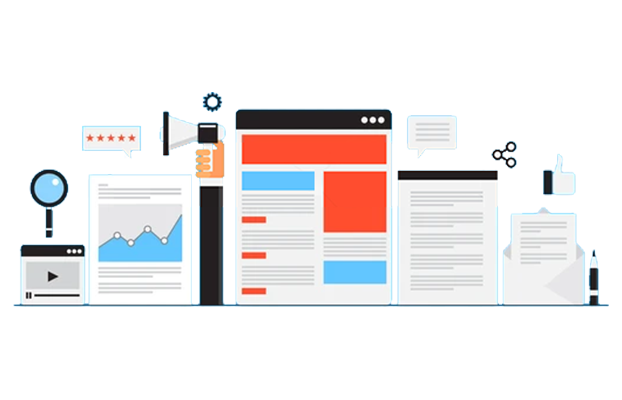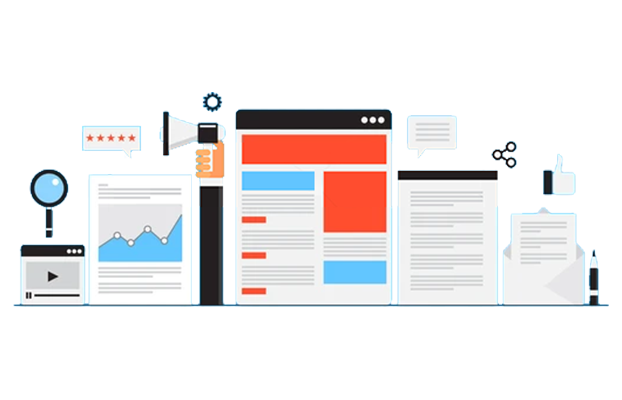The transformation of our world into a digital ecosystem has brought along an unprecedented surge in data. Every click, transaction, and interaction leaves behind a trail of data that organizations need to manage, interpret, and harness. But with this sheer volume and variety of data comes a challenge: how to manage it efficiently and effectively? How to ensure that the information is not just collected, but is also organized, accessible, and actionable?
This is where Microsoft’s SharePoint Lists enter the spotlight. Emerging as a formidable tool in the arsenal of data management solutions, it is more than just a repository. It's a dynamic platform that enables businesses to structure their data, collaborate on it, and derive insights from it while integrating seamlessly with other Microsoft services. In essence, SharePoint Lists has transformed from being a simple tool into a pivotal component for many enterprises navigating the digital landscape.
However, as with any powerful tool, the true potential of SharePoint Lists is realized when used to its fullest. And that's precisely what we aim to uncover in this guide. From its foundational capabilities to advanced features, integration possibilities, and best practices, we'll embark on a comprehensive exploration of it.
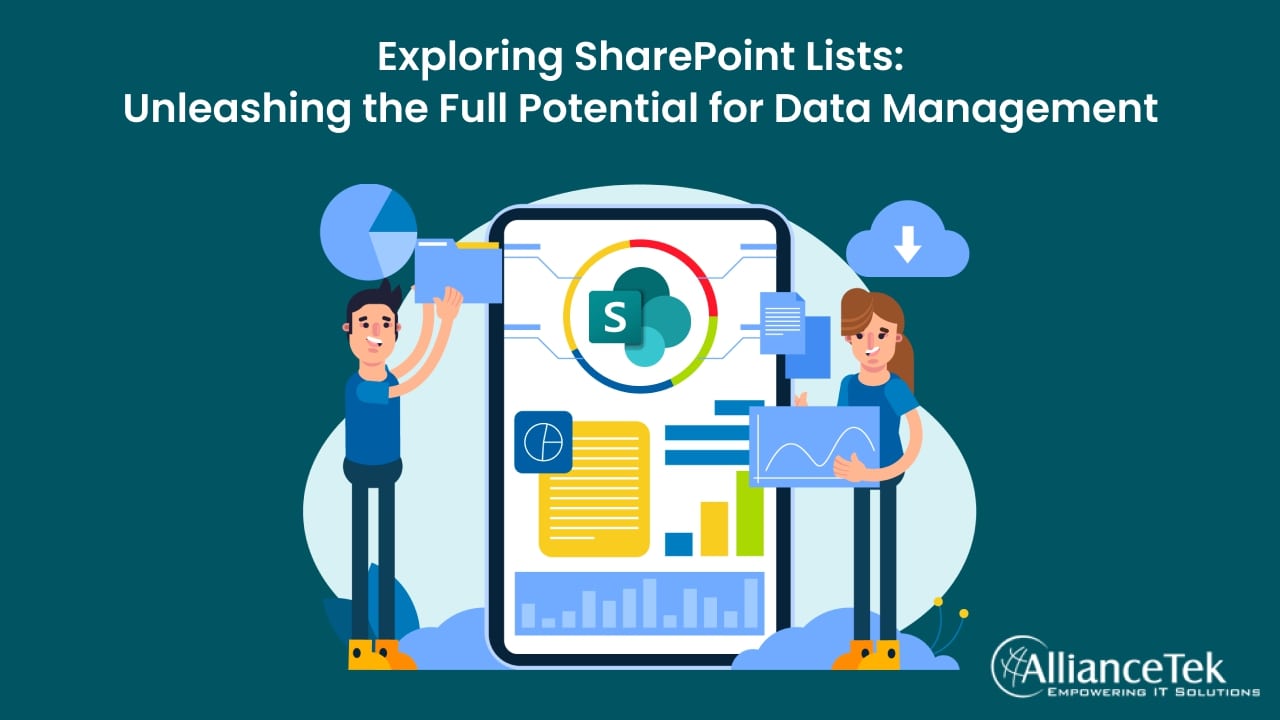
A Deep Dive into SharePoint Lists
Imagine having the capability to create structured tables, akin to a simplified database or an enhanced Excel sheet, right within your collaboration platform. That's SharePoint Lists for you.
But Why Is It a Game-Changer?
- Versatility: Whether you want to track inventory, manage event schedules, or oversee project tasks, it can be moulded to fit any data management need.
- Integration: SharePoint Lists can be interconnected with other Microsoft tools like Power Automate for automation, Power Apps for customization, and Power BI for analytics. This interconnected ecosystem amplifies its potential manifold.
- Accessibility: Being cloud-based, it ensures that your data is accessible anytime, anywhere, fostering real-time collaboration and decision-making.
- Customizability: It can be tailored with custom columns, views, and permissions, ensuring that the list aligns perfectly with your organizational needs.
Yet, despite these robust capabilities, Lists often take a backseat, overshadowed by other more marketed features of SharePoint. This oversight means many organizations miss out on leveraging a tool that can significantly streamline data management processes.
Crafting Your First List
Setting up a new list is straightforward:
- Step 1: Start by heading over to your SharePoint site.
- Step 2: Spot the 'New' button – this is your gateway to creating various SharePoint items.
- Step 3: Select 'List' from the dropdown, provide a suitable name, and voilà! Your new list awaits customization and data input.
SharePoint List Columns: What Are They?
Columns in SharePoint Lists are not just placeholders for data; they define the kind of data you wish to store. SharePoint boasts a plethora of column types:
Basic Columns
- Single Line of Text: As the name suggests, ideal for short, singular text entries.
- Choice: Perfect for predefined options, this presents a dropdown list for users to select from.
- Date/Time: Capture specific dates or times, whether it's a project deadline or an event date.
Advanced Columns
- Lookup: Want to reference data from another list? Lookup columns let you do just that, linking data across lists for enhanced cohesion.
- Person or Group: Tag team members or departments directly.
- Multiple Lines of Text: For detailed descriptions or extended notes.
... and the list goes on, with options tailored for every conceivable data type.
Interacting with Data Items
With your list set up and columns defined, it's time to populate it:
- Adding Items: Spot the "+ New" button. That's your cue. Clicking it brings up a form based on your column definitions, waiting for data entry.
- Editing or Deleting Items: As your data grows, modifications become inevitable. Hover over the desired list item, and options to edit or delete will appear. Choose as needed, and SharePoint ensures the process is intuitive and swift.
Tailoring SharePoint Lists to Your Needs
Recognizing this, SharePoint Lists offers a plethora of customization options, allowing you to tailor your lists precisely to your requirements. Let's explore how you can transform your basic SharePoint List into a bespoke tool tailored to your unique needs.
Column Formatting and Validation
Columns are the backbone of your list. However, merely defining the type of data isn't enough. Here’s how you can enhance your columns:
- Column Formatting: Visually differentiate your data based on set conditions. For instance, you could highlight items that are overdue in red or showcase high-priority tasks with a bold font. Using simple JSON scripts, column formatting can transform your list into a visual data story.
- Validation Rules: Data inconsistencies can be detrimental. With validation rules, you set specific criteria that entries must meet. For instance, you can ensure that a date entered isn't in the past or that a specific text field isn't left blank. This ensures that your data remains consistent and error-free.
Version History
In the hustle and bustle of collaborative work, errors can creep in. Perhaps someone unintentionally deleted a critical entry or an update led to data loss. Enter Version History.
- Activating Version History: Once enabled, SharePoint starts keeping track of all changes made to the list items. This includes who made the change when it was made, and what the previous value was.
- Restoring Previous Versions: Made an error? Simply go to the version history of the item, find the correct version, and restore it. It's like having a time machine for your data.
Crafting Custom Views
Not every piece of data is relevant to all stakeholders. Custom views allow you to curate how data is displayed, ensuring that users see only what is pertinent to them.
- Filtering and Sorting: Perhaps you only want to view items assigned to a specific person or tasks that are due in the upcoming week. Use filters to narrow down your list, and then sort them in an order that makes the most sense – be it by due date, priority, or any other parameter.
- Grouping: Cluster your data based on certain criteria. For instance, group tasks by departments, projects, or status, making it easier to get a bird's eye view of the data landscape.
- Columns Display: You might not always want to display every column. Choose which columns are visible in your custom view, reducing clutter and enhancing readability.
Integration with Microsoft Power Platform
The Power Platform is Microsoft’s trifecta of Power Apps, Power Automate, and Power BI. Here's a deep dive into how Microsoft Power integration can amplify your data management and automation efforts.
Reinventing Data Interaction with Power Apps
While it inherently come with their form creation tool, there's always room for enhancement. And that's where Power Apps come into play. It has:
- Custom Forms Creation: With Power Apps, the boundaries of form design are expanded exponentially. No longer are you confined to the standard layouts. Instead, you can design forms that resonate with your brand's theme, have conditional visibility of fields based on user input, and even integrate multimedia components.
- User-Centric Designs: Recognizing that every user is different, Power Apps allows you to craft forms that cater to diverse user profiles. Whether it's a simple data entry form for a newbie or a comprehensive form for a power user, design variants that cater to each.
Power Automate for Workflows
Manual processes are time-consuming and prone to errors. Power Automate transforms these manual processes into automated, efficient workflows.
- Triggers and Actions: Every workflow is initiated by a trigger. Perhaps it's a new item entry in a SharePoint List or an update to an existing one. Once this trigger is activated, Power Automate sets into motion a series of actions—maybe it's sending out an email notification, updating another list, or even integrating with external platforms.
- Timed Workflows: Beyond just event-based triggers, Power Automate allows you to set workflows based on time. For instance, generate a weekly report from your SharePoint List data, or send reminders for tasks that are nearing their deadlines.
- Error Handling and Notifications: What if an error crops up during the workflow? Power Automate comes equipped with robust error-handling mechanisms. Set up alerts, reroute the workflow, or even integrate with troubleshooting tools to ensure that your processes run seamlessly.
Data Management Capabilities of SharePoint Lists
Any software solution software solution is critically gauged by its capability to manage, control, and secure data. It is intricately designed to address these very aspects. Here are the best data management capabilities of SharePoint lists:
Permissions
Data security is a priority in any digital environment, and it places this power right in the hands of its users. Permissions in SharePoint Lists are granular, ensuring fine-tuned access control:
- User-based Permissions: Specific individuals can be granted unique rights, allowing you to restrict or grant access based on roles or responsibilities.
- Group Permissions: SharePoint lets you group users together and assign permissions at the group level. Whether it's a department, a project team, or any other cohort, managing access becomes efficient.
- General Permissions: For broader datasets that might not be sensitive, you can provide access to everyone within your organization, ensuring easy availability of information.
Alerts
The dynamic nature of data demands that stakeholders stay updated with the latest changes. It offers an alert system that helps users remain informed:
- Immediate Notifications: Receive instant alerts as soon as a change or addition is made to the list.
- Scheduled Alerts: For those who prefer not to be inundated with notifications, SharePoint provides options to receive daily or weekly summaries of changes.
- Customized Alerts: Users can define specific criteria for alerts, ensuring they are notified only about changes that matter most to them.
Data Mobility
In a business world that often requires integration and data-sharing among multiple platforms, the ease of data mobility is crucial. It promote seamless data movement:
- Import to SharePoint: If you have data in an Excel sheet or another source, SharePoint Lists allows easy import operations, converting your existing datasets into dynamic lists.
- Export from SharePoint: Conversely, data from SharePoint Lists can be easily exported to Microsoft Excel. This facilitates data analysis, sharing, or backup in a familiar format for many professionals.
Recycling Bin
Whether it's an inadvertent click or a change of mind, data deletions need not be permanent disasters. It allow users to restore specific items from the recycle bin. No need to recover an entire dataset for one missing entry.
In SharePoint, deleted items first move to a user's recycle bin. If removed from there, they progress to a site collection recycle bin, offering a second layer of safety before permanent deletion.
Items remain in the recycle bin for a set duration (typically 93 days but configurable), after which they are permanently deleted. This feature ensures that the system doesn't get clogged with unwanted data while still providing a buffer for restoration.
The Future of SharePoint Lists
The future of SharePoint Lists is teeming with potential, driven by Microsoft's relentless innovation. As we project forward, we anticipate a more seamless integration with the broader Microsoft 365 suite, underpinned by the power of AI to facilitate predictive data entry, smart insights, and automated data optimization. The rise of the no-code/low-code movement suggests more user-friendly interfaces, while integrations could extend into emergent technologies like AR, IoT, and blockchain. Furthermore, as digital threats evolve, SharePoint Lists will likely bolster its security measures, ensuring data remains both accessible and protected. In essence, it is poised to not only adapt but redefine how businesses manage and interact with data.