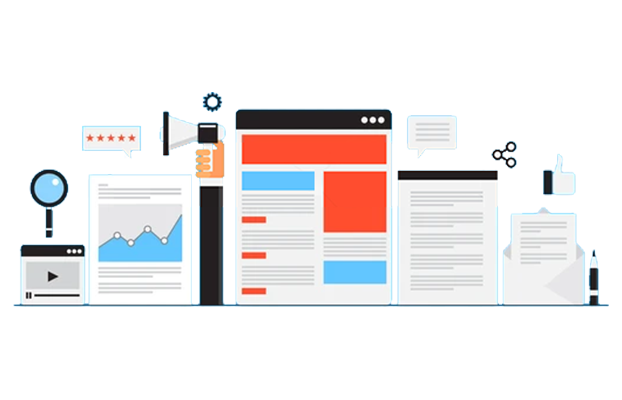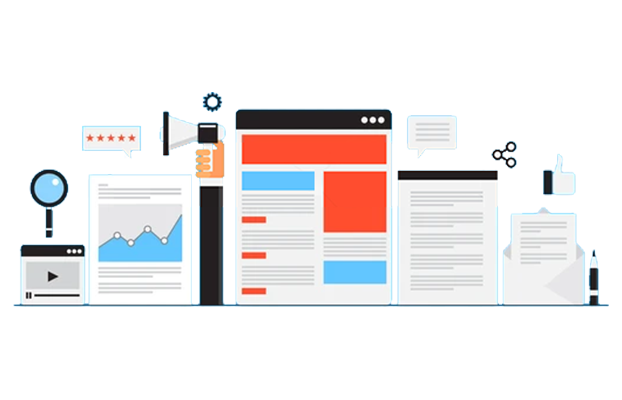Posted By
Sunil Jagani
on
25. September 2013 02:49
It’s an error that developers stumble upon frequently, and we are no exception. But now we’d like to share with the development community what we did to overcome this bothersome error.
We encountered the “Farm is Unavailable” error while configuring SharePoint on the local server:

Causes of “Farm is Unavailable”
Upon further research, we realized that there are a few possible causes that could have led to this error.
- No Network Connection – The network connection between SharePoint and the SQL server was lost.
- SQL Server Malfunction – The SQL Server has stopped working.
- Insufficient Permissions – The account used for the application pool may not have the required permissions to access the SQL server database.
- SQL Server Needs and Update – A service pack or hot fix was applied and the SQL server was not restarted.
Troubleshooting “Farm is Unavailable”
The first thing we did was to check all the credentials in farm and refresh them. But when that failed we resorted to a troubleshooting checklist. SharePoint connects to the SQL Server through a domain account; hence before you begin with this checklist check the network and user in the Active Directory to see if it’s proper.
- Check if the SQL Services are running property – Ensure if the MSSQL SERVER service is running. If it is, then check if the SQL Browser and other SQL services are also running.
- Check Firewall settings – Verify that the Firewall is creating a problem in establishing a connection with the Microsoft SQL Server. If it is, then disable the Firewall.
- Check SQL configuration – Your SQL may not be installed correctly. Go through the installation process to ensure it is configured properly for your system.
- Check for appropriate user permissions – Verify if the account has the required permissions to access the SQL Server database.
- Check the connection between the Windows SharePoint Services server and the SQL Server – Check this connection by running a ping command on the Windows SharePoint Services server to see if it is using the correct IP address for the SQL server. Then examine the Hosts file to make sure there are not any incorrect entries for the SQL server. Look for SQL client aliases on the Windows SharePoint server. Then open the SQL Server Configuration Manager and navigate to the SQL Server Configuration Manager. Go to the SQL Server Network Configuration Protocols for the MSSQL Server node in the tree view and click to enable TCP/IP and Names Pipes. This change will not be applied until the Service is restarted.
- Check if the SID is not the same – Make sure that you did not get the same SID while making a copy on the Virtual Machine.
- Reset Database time-out – Increase the database connection time-out and check to see if your database is up-to-date.
Hopefully, one of these troubleshooting steps will resolve the error. If you were unable to fix your “Farm is Unavailable” error after following these steps, then drop us a comment. Let us know if you found another way of solving the error.
Rate This Post:
0b400939-2f49-469c-a5c8-30713a287d83|5|4.6